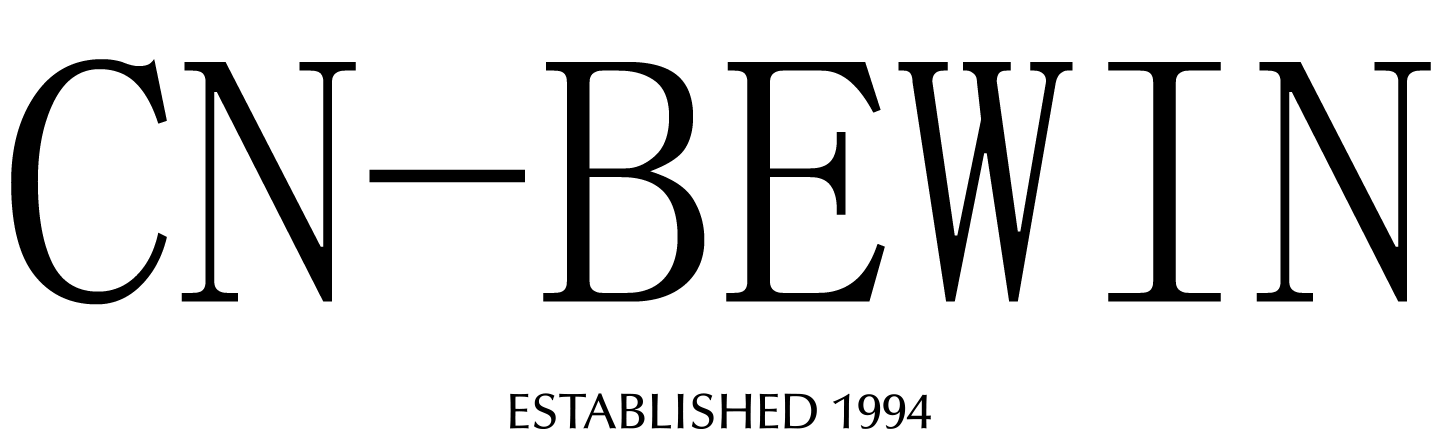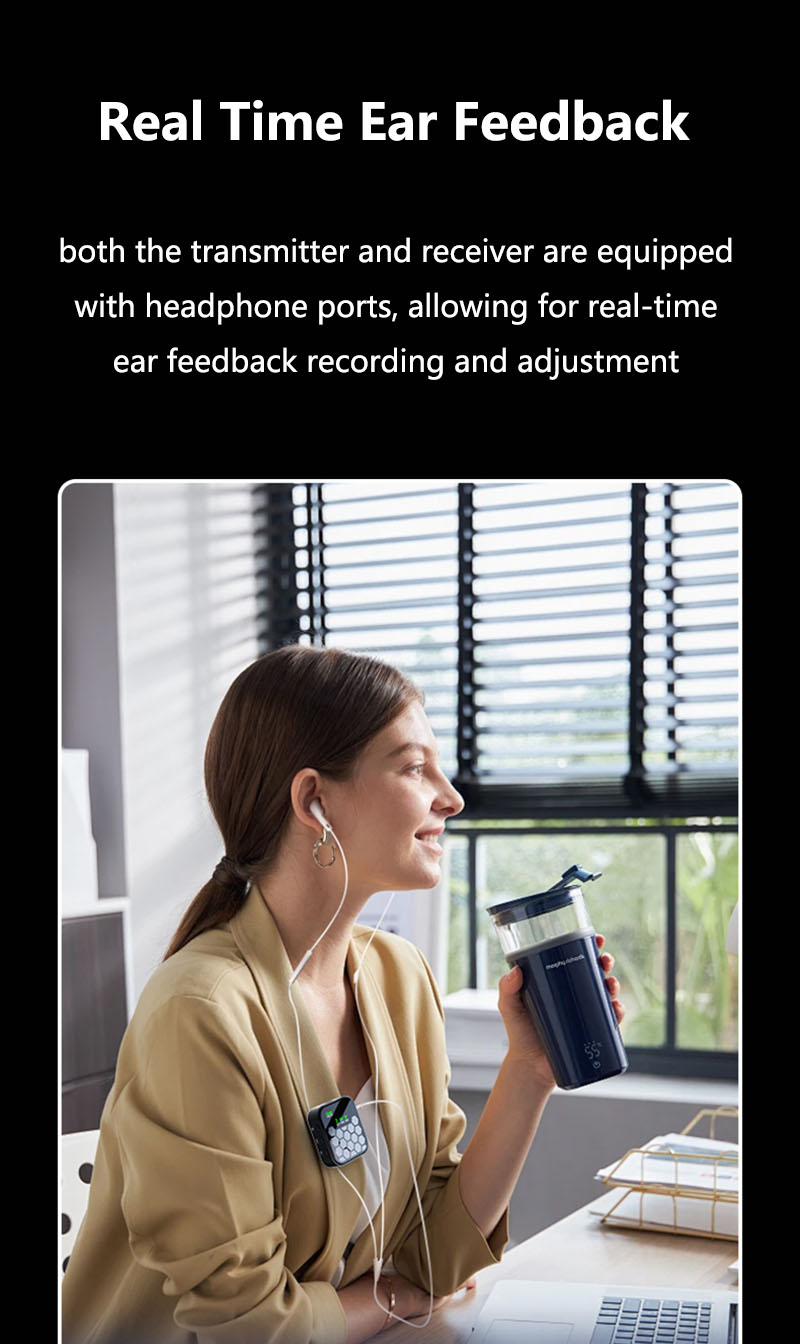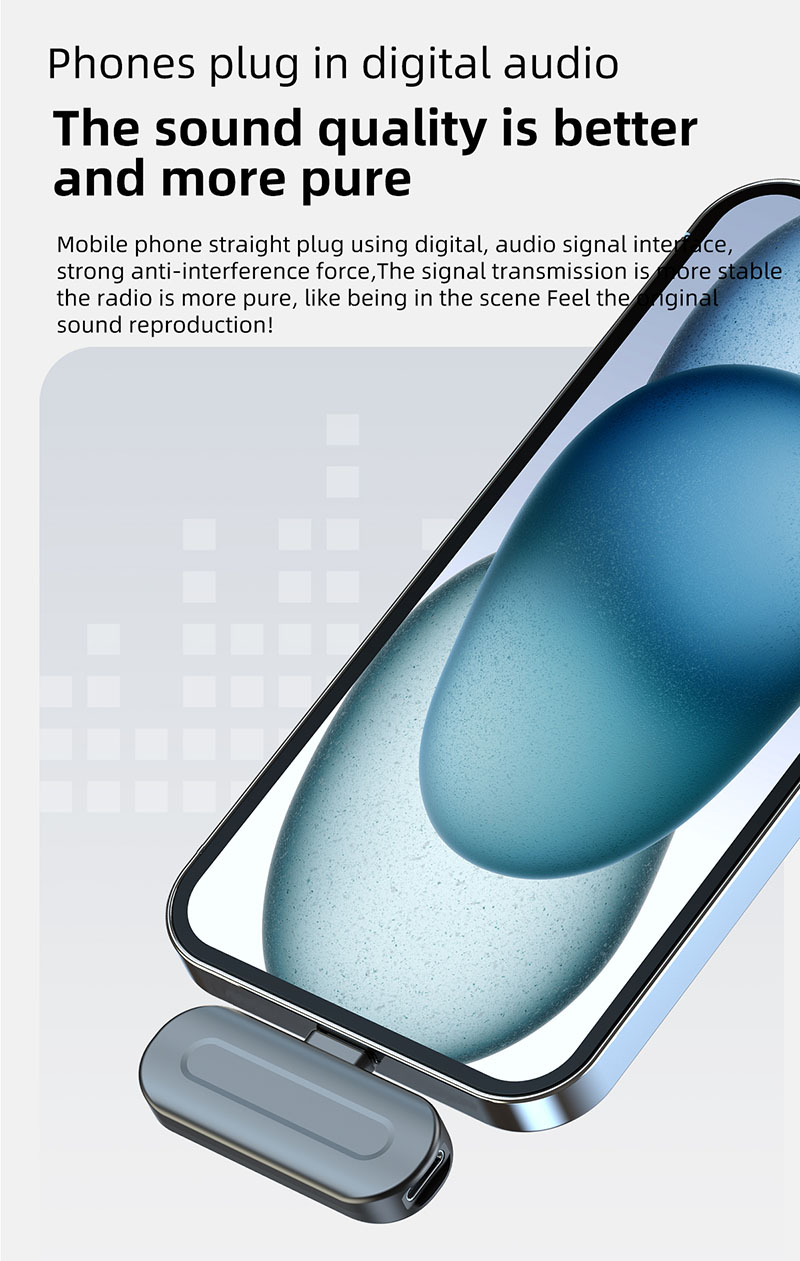How To Setup Wireless Microphone To Mixer
How To Setup Wireless Microphone To Mixer
How To Setup Wireless Microphone To Mixer

How to Set Up a Wireless Microphone to a Mixer
Setting up a wireless microphone system with an audio mixer is straightforward if you follow these steps. Here’s a step-by-step guide:
🔧 What You’ll Need
Wireless microphone system (transmitter + receiver)
Audio mixer (analog or digital)
XLR or 1/4″ cable (depending on mixer inputs)
Power supply (for receiver & mixer)
📌 Step-by-Step Setup
1. Connect the Wireless Receiver to the Mixer
Option 1: XLR Cable (Balanced, Best for Long Runs)
Plug the XLR output from the wireless receiver into an XLR mic input on the mixer.
Use Channel 1, 2, etc. (depending on your mixer).
Option 2: 1/4″ Cable (Unbalanced, Shorter Distances)
If your receiver has a 1/4″ output, connect it to a line input on the mixer.
2. Power On the System
Turn on the wireless receiver and mixer.
Ensure the receiver is on the same frequency/channel as the microphone transmitter.
3. Pair the Microphone (Transmitter) with the Receiver
Turn on the wireless mic (transmitter).
Check for signal LEDs on the receiver (should show active connection).
Some systems auto-sync, while others require manual frequency selection.
4. Set Levels on the Mixer
Unmute the channel on the mixer.
Adjust the gain (start low, then increase while speaking/singing into the mic).
Avoid clipping (red lights = too loud).
Use EQ, compression, and effects as needed.
5. Test & Troubleshoot
Check for sound by speaking into the mic.
No sound? Verify:
Cables are secure.
Receiver and mic are on the same frequency.
Mixer channel is unmuted.
🎛️ Advanced Tips for Optimal Performance
✔ Use Balanced XLR Cables (reduces interference).
✔ Set Proper Gain Staging (avoid distortion).
✔ Scan for Clean Frequencies (if in a crowded RF environment).
✔ Enable Phantom Power (if needed) – Some condenser wireless systems require 48V.
⚠️ Common Issues & Fixes
| Problem | Solution |
|---|---|
| No signal | Check cables, power, and frequency sync. |
| Static/interference | Change frequency, move away from Wi-Fi routers. |
| Low battery | Replace batteries or recharge. |
| Audio delay (latency) | Use UHF instead of Bluetooth/2.4GHz. |
🎤 Best Wireless Mic & Mixer Pairings
CNBEWIN U01
🎯 Final Steps
Soundcheck with the band/PA system.
Label mixer channels for easy identification.
Secure cables to prevent disconnections.
Would you like help choosing a mixer or wireless system for your specific needs? 🎶