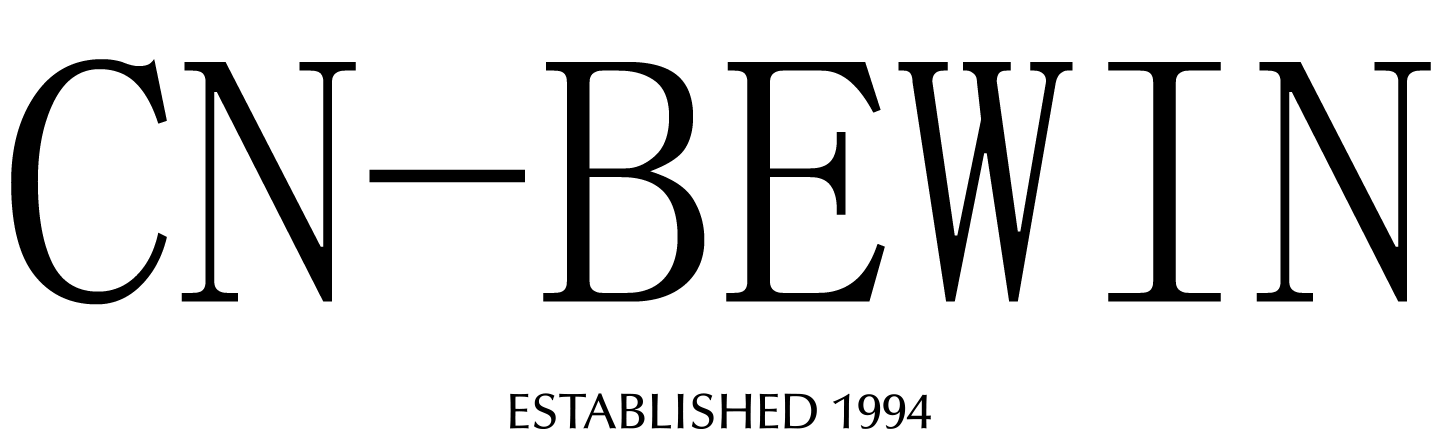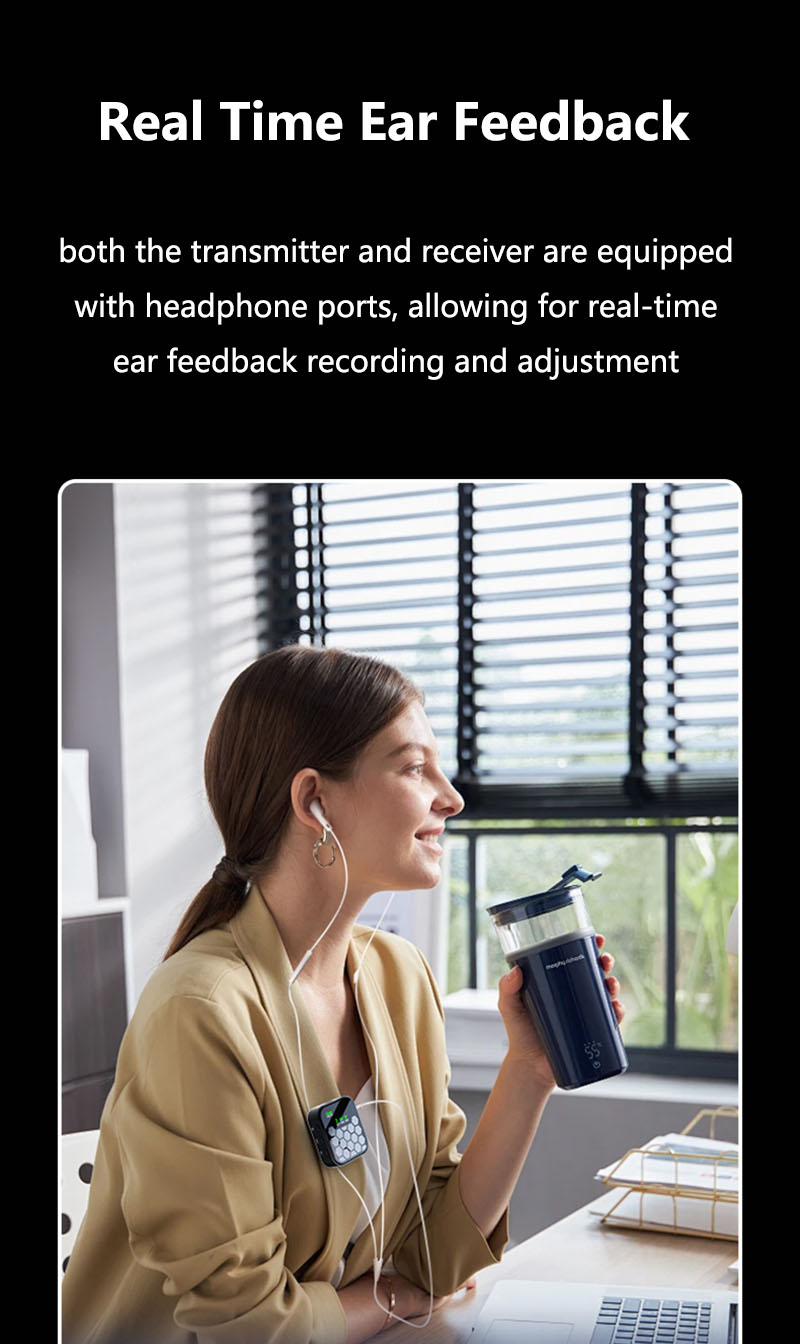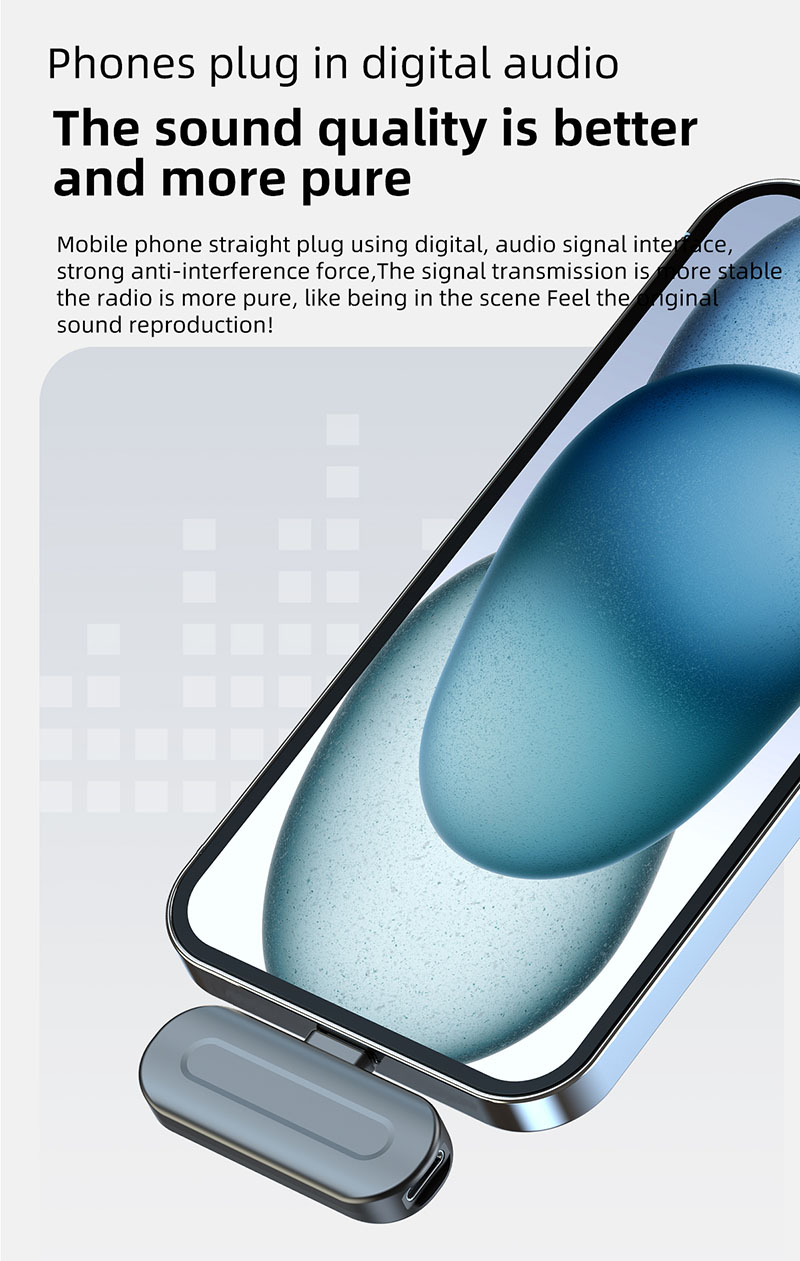How To Find The Best Frequency For Wireless Microphone
How To Find The Best Frequency For Wireless Microphone
How To Find The Best Frequency For Wireless Microphone

Finding the best frequency for your wireless microphone is crucial to avoid interference and ensure clear audio. Here’s a step-by-step guide to help you select the optimal frequency:
1. Know Your Wireless System’s Frequency Band
Check your microphone’s manual or label to identify its operating frequency range (e.g., VHF, UHF, 2.4GHz, or DECT).
VHF (174-216 MHz) – Older, fewer channels, more prone to interference.
UHF (470-698 MHz) – More stable, better for professional use (but affected by TV station interference and FCC regulations).
2.4GHz (Wi-Fi band) – Common in consumer-grade systems, but crowded with Wi-Fi/Bluetooth devices.
DECT (1.9GHz) – Less interference, used in high-end systems like Shure ULX-D.
2. Check Local Frequency Regulations
In the U.S. (FCC Rules):
The 600MHz band (617-698 MHz) is now restricted (used by cellular providers). Avoid microphones in this range.
The TV white spaces (470-608 MHz) are safer but require coordination with local TV stations.
In Europe (ETSI):
The 863-865 MHz band is license-free for short-range use.
Other Countries: Check local regulations (e.g., Ofcom in the UK, ACMA in Australia).
3. Scan for Open Frequencies
Most professional wireless systems (Shure, Sennheiser, Audio-Technica) have an auto-scan feature:
Turn on the receiver.
Activate frequency scan (usually in the menu).
The system will detect and suggest the cleanest available frequencies.
For manual systems: Use a spectrum analyzer (like RF Explorer) to find open frequencies visually.
4. Avoid Interference Sources
Wi-Fi routers, Bluetooth devices, and microwaves can disrupt 2.4GHz systems.
TV stations, radio transmitters, and other wireless mics can interfere with UHF systems.
Cordless phones, baby monitors, and walkie-talkies may conflict with VHF systems.
→ Keep receivers close to microphones (within line of sight) and avoid placing antennas near metal objects or power cables.
5. Coordinate Multiple Wireless Systems
If using multiple mics, assign each a unique frequency with at least 1 MHz spacing to prevent intermodulation distortion (IMD).
Use group/channel presets (if available) to ensure compatibility.
Software tools like Shure Wireless Workbench or Sennheiser Wireless Systems Manager help manage large setups.
6. Test and Adjust
Do a real-world test before an event:
Walk around the venue while speaking into the mic.
Check for dropouts, static, or interference.
If issues arise:
Re-scan for frequencies (interference can change based on location/time).
Adjust squelch settings (if available) to filter weak signals.
7. Update Firmware
Some systems (e.g., Shure ULX-D) receive frequency updates via firmware to comply with changing regulations.
Best Practices for Reliable Performance
Use diversity receivers (dual antennas) for better signal stability.
Keep spare frequencies programmed in case of sudden interference.
Monitor battery levels (low power can weaken transmission).
Summary Table: Quick Frequency Selection Guide
| Frequency Band | Best For | Potential Issues |
|---|---|---|
| VHF (174-216 MHz) | Budget setups, short-range | High interference, limited channels |
| UHF (470-608 MHz) | Professional use, longer range | TV station conflicts, FCC restrictions |
| 2.4GHz | Consumer wireless mics | Wi-Fi/Bluetooth congestion |
| DECT (1.9GHz) | High-end systems, no license needed | Limited availability in some regions |
By following these steps, you’ll maximize your wireless microphone’s performance and minimize dropouts or interference. If in doubt, auto-scan is your best friend! 🎤