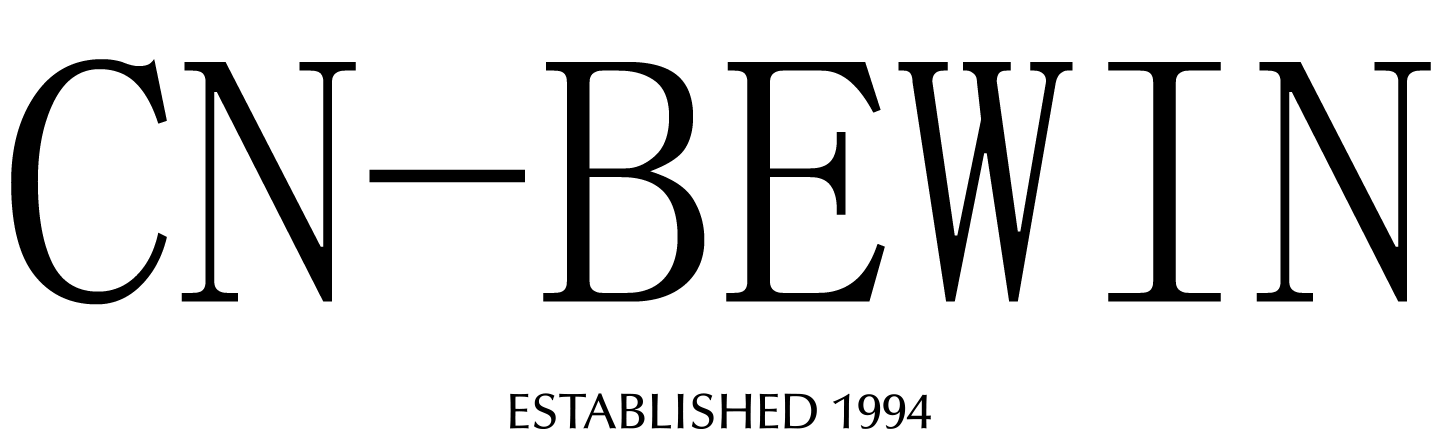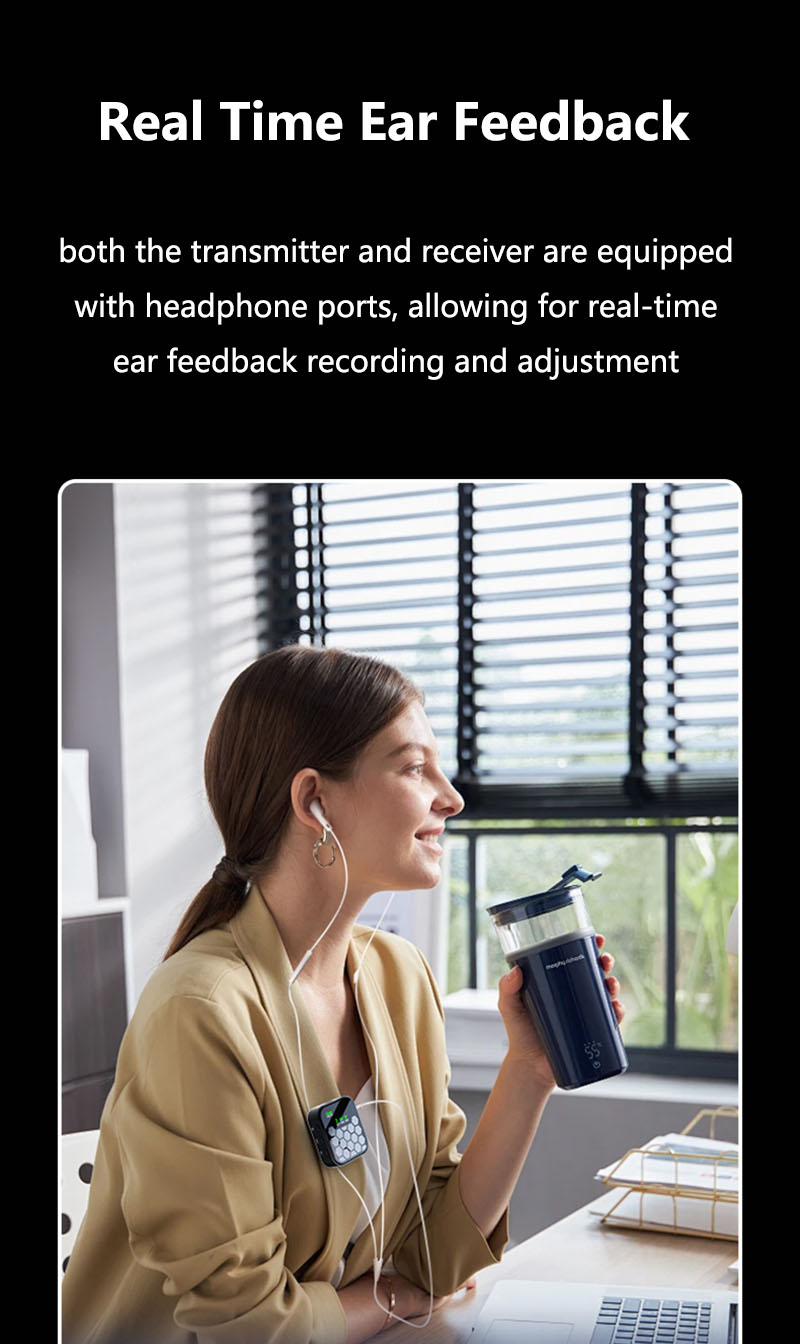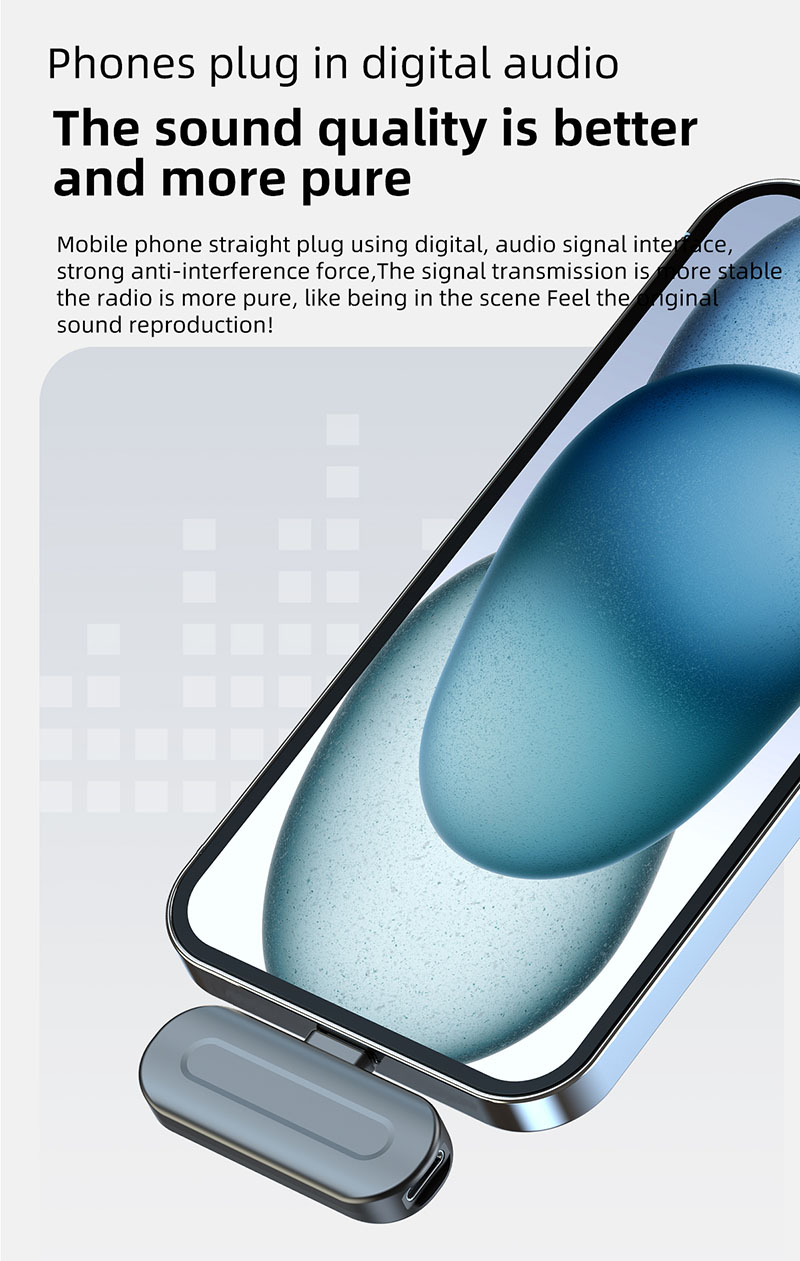How To Connect Wireless Microphone To Samsung Phone
How To Connect Wireless Microphone To Samsung Phone
How To Connect Wireless Microphone To Samsung Phone
Samsung smartphones are known for their versatility and advanced features, making them ideal for various multimedia tasks, including recording audio with wireless microphones. Whether you’re creating content, conducting interviews, or recording presentations, using a wireless microphone can significantly enhance audio quality. Here’s a step-by-step guide on how to use a CNBEWIN wireless microphone with your Samsung phone.
1. Choose a Compatible Wireless Microphone
Before getting started, ensure that your wireless microphone is compatible with your Samsung phone. Most modern wireless microphones use Bluetooth or USB-C connections, which are supported by Samsung devices. Popular options include:
- Bluetooth lapel microphones
- USB-C wireless microphones
- Dedicated wireless microphone systems with a receiver
2. Connect via Bluetooth
If your wireless microphone uses Bluetooth, follow these steps:
- Turn on the Microphone: Power on your wireless microphone and ensure it’s in pairing mode. Refer to the microphone’s manual for specific instructions.
- Enable Bluetooth on Your Samsung Phone: Go to Settings > Connections > Bluetooth and turn it on.
- Pair the Devices: Your Samsung phone will scan for available devices. Select your wireless microphone from the list and confirm the pairing.
- Test the Connection: Open a recording app or video camera to ensure the microphone is working properly.
3. Connect via USB-C
For USB-C wireless microphones:
- Plug in the Receiver: Connect the microphone’s USB-C receiver to your Samsung phone’s USB-C port.
- Check Compatibility: Some microphones may require an OTG (On-The-Go) adapter if they are not directly compatible.
- Select the Microphone as the Audio Source: Your phone should automatically recognize the microphone. If not, go to Settings > Sound > Audio Input and select the connected microphone.
4. Use a Dedicated App
Some wireless microphones come with dedicated apps for enhanced functionality. Download the app from the Google Play Store and follow the instructions to optimize settings like gain control, noise reduction, and audio monitoring.
5. Adjust Settings on Your Samsung Phone
To ensure the best audio quality:
- Open the camera or recording app and go to Settings.
- Select the wireless microphone as the primary audio input.
- Adjust the microphone sensitivity or gain if the app allows it.
6. Start Recording
Once everything is set up, you’re ready to record. Whether you’re filming a video, conducting an interview, or recording a podcast, your wireless microphone will provide clear and professional audio.
Tips for Optimal Performance
- Keep the microphone and phone within the recommended range to avoid signal dropouts.
- Charge the microphone fully before use to prevent interruptions.
- Use a windscreen or pop filter if recording outdoors to reduce noise.
By following these steps, you can easily use a cnbewin wireless microphone with your Samsung phone to achieve high-quality audio for your projects. Whether you’re a content creator, journalist, or casual user, this setup will elevate your recordings to the next level.