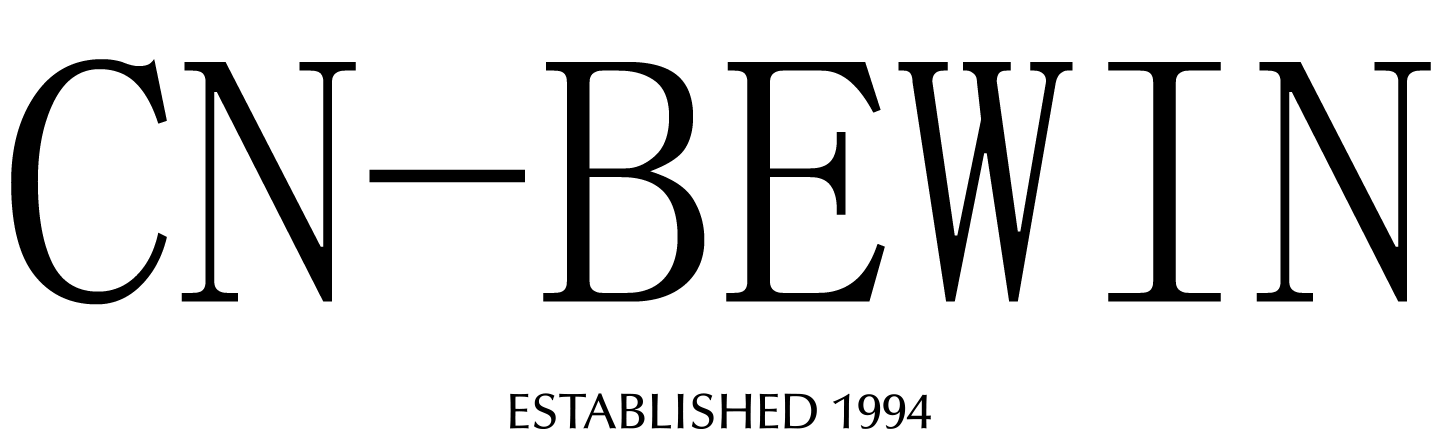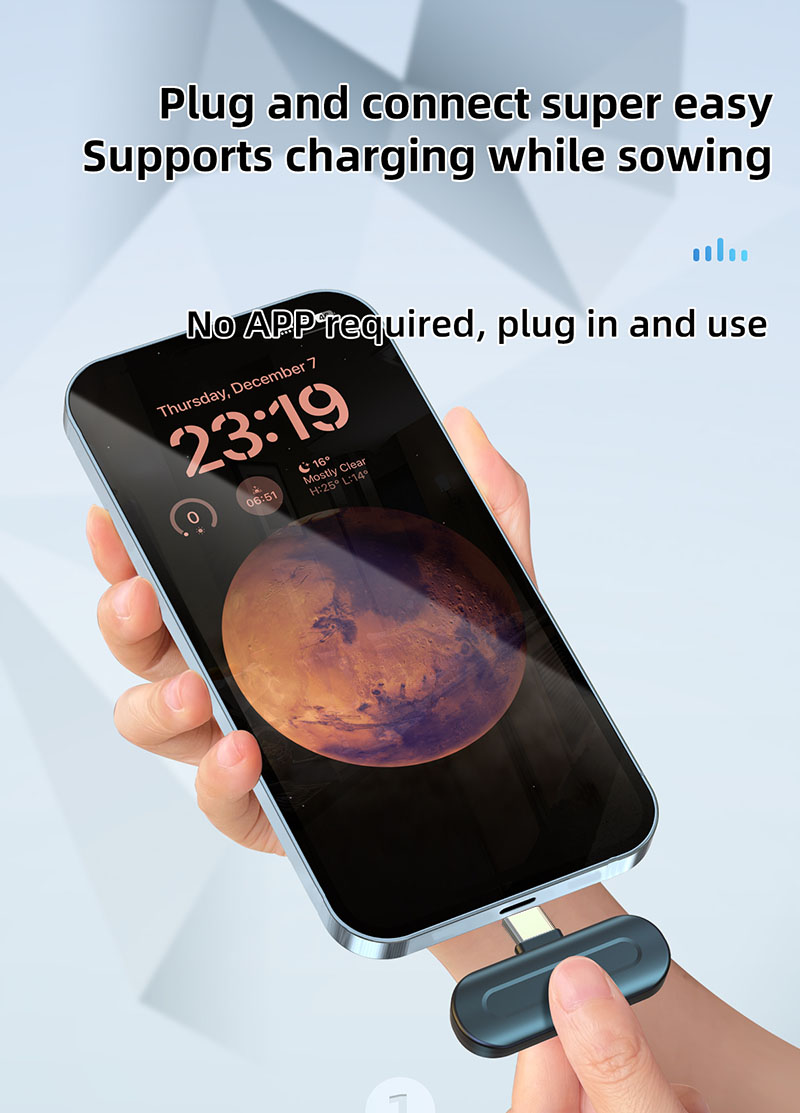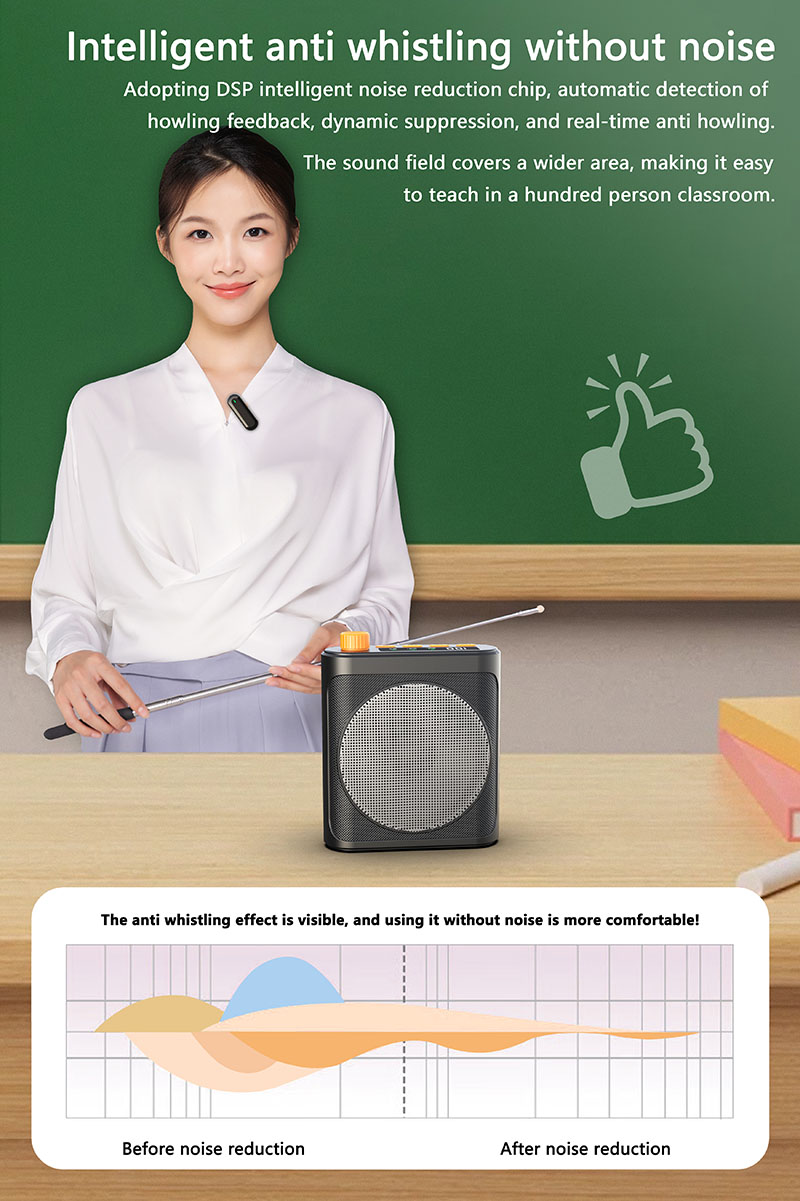How To Connect Wireless Microphone To Phone
How To Connect Wireless Microphone To Phone
How To Connect Wireless Microphone To Phone
Connecting a wireless microphone (lavalier, handheld, or shotgun) to your smartphone improves audio quality for videos, live streaming, or recording. Here’s how to do it for different types of wireless mics:
1. Check Compatibility
Phone Ports:
iPhone: Lightning or USB-C (iPhone 15+).
Android: USB-C (most) or Micro-USB (older models).
Wireless Mic Types:
Bluetooth (e.g., RØDE Wireless ME, Boya BY-WM3).
USB-C/Lightning (e.g., DJI Mic 2, Saramonic Blink 500).
3.5mm Jack (via adapter, e.g., Sennheiser XSW-D).
2. Connection Methods
① Bluetooth Wireless Microphone (Easiest but Latency Possible)
Turn on the microphone transmitter (usually has a power button).
Enable Bluetooth on your phone (Settings > Bluetooth).
Pair the microphone (should appear in the Bluetooth list).
Open your camera/recording app (e.g., Filmic Pro, Voice Memos).
Select the Bluetooth mic as the audio input (some apps do this automatically).
✅ Pros: No cables, portable.
❌ Cons: Slight delay (not ideal for video sync).
② USB-C/Lightning Wireless Microphone (Best for Video)
(Example: m9 wireless microphone)
Plug the receiver into your phone’s port (USB-C or Lightning).
Turn on the microphone transmitter (clip it to clothing if lavalier).
Check if the phone detects it (some need OTG enabled on Android).
Open your camera app (e.g., Filmic Pro, Open Camera).
Ensure the external mic is selected (disable the phone’s internal mic).
✅ Pros: Near-zero latency, best sound quality.
❌ Cons: Blocks charging port.
③ 3.5mm Wireless Microphone (via Adapter)
Connect the receiver to a 3.5mm TRRS adapter (if your phone lacks a headphone jack).
Plug into the phone’s port (Lightning/USB-C to 3.5mm adapter).
Turn on the microphone transmitter.
Open your recording app and select external mic input.
✅ Pros: Reliable, no battery drain.
❌ Cons: Requires an adapter (if no headphone jack).
3. Best Apps for Wireless Mic Recording
| App | Best For | Key Feature |
|---|---|---|
| Filmic Pro | Video recording | Manual audio controls |
| Open Camera | Android users | External mic support |
| Voice Memos | Quick recordings | Simple interface |
| Streamlabs | Live streaming | Real-time audio monitoring |
4. Troubleshooting
| Issue | Solution |
|---|---|
| No sound | Check if the mic is selected in the app settings. |
| Static noise | Change frequency (for UHF/2.4GHz mics). |
| Latency (delay) | Use USB-C/Lightning instead of Bluetooth. |
| Phone not detecting mic | Enable OTG mode (Android) or try a different adapter. |
Best Wireless Mics for Phones
| Microphone | Connection | Best For |
|---|---|---|
| M9 wireless microphone | USB-C/Lightning | Pro video, dual-channel |
| RØDE Wireless ME | Bluetooth | Interviews, vlogging |
| Saramonic Blink 500 | USB-C/3.5mm | Budget-friendly |
| Boya BY-WM3 Pro | Bluetooth | Wireless freedom |
Final Tips
For video: USB-C/Lightning mics (M9 wireless microphone) are best for sync sound.
For podcasts: Bluetooth mics (RØDE Wireless ME) work well.
Always test before recording to avoid audio issues.
Need help choosing the right mic for your phone? Let me know your model! 🎤📱