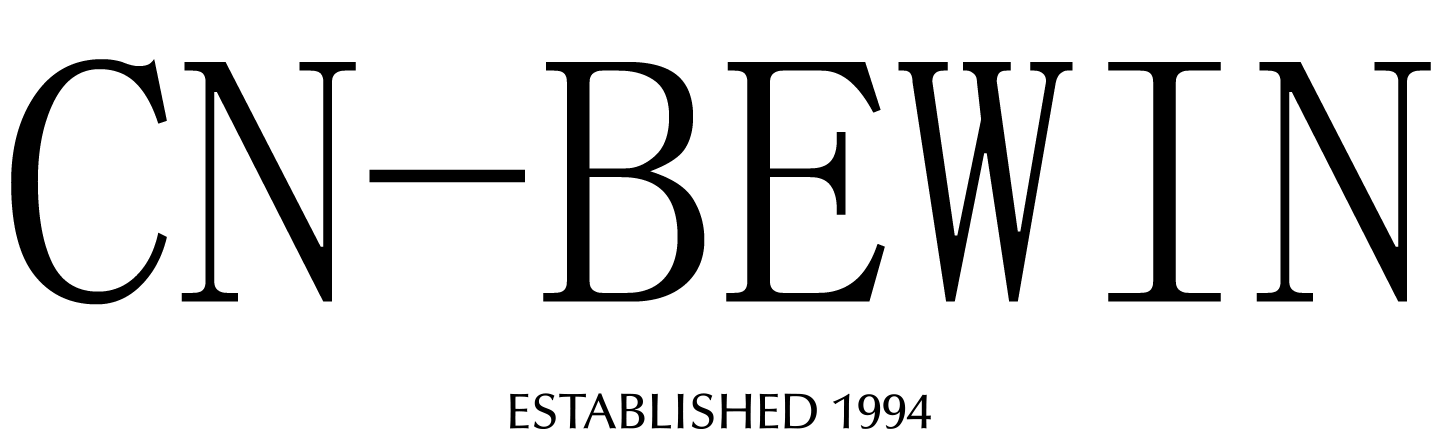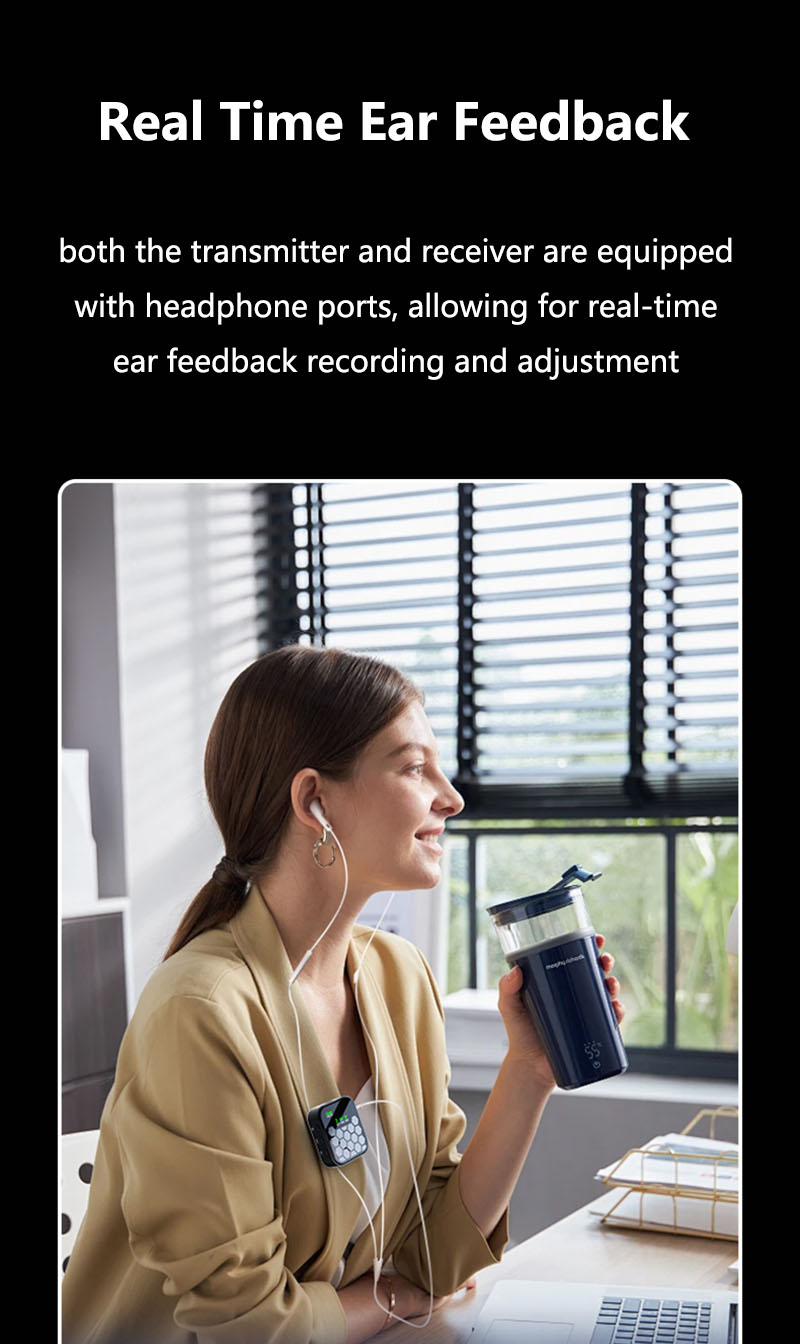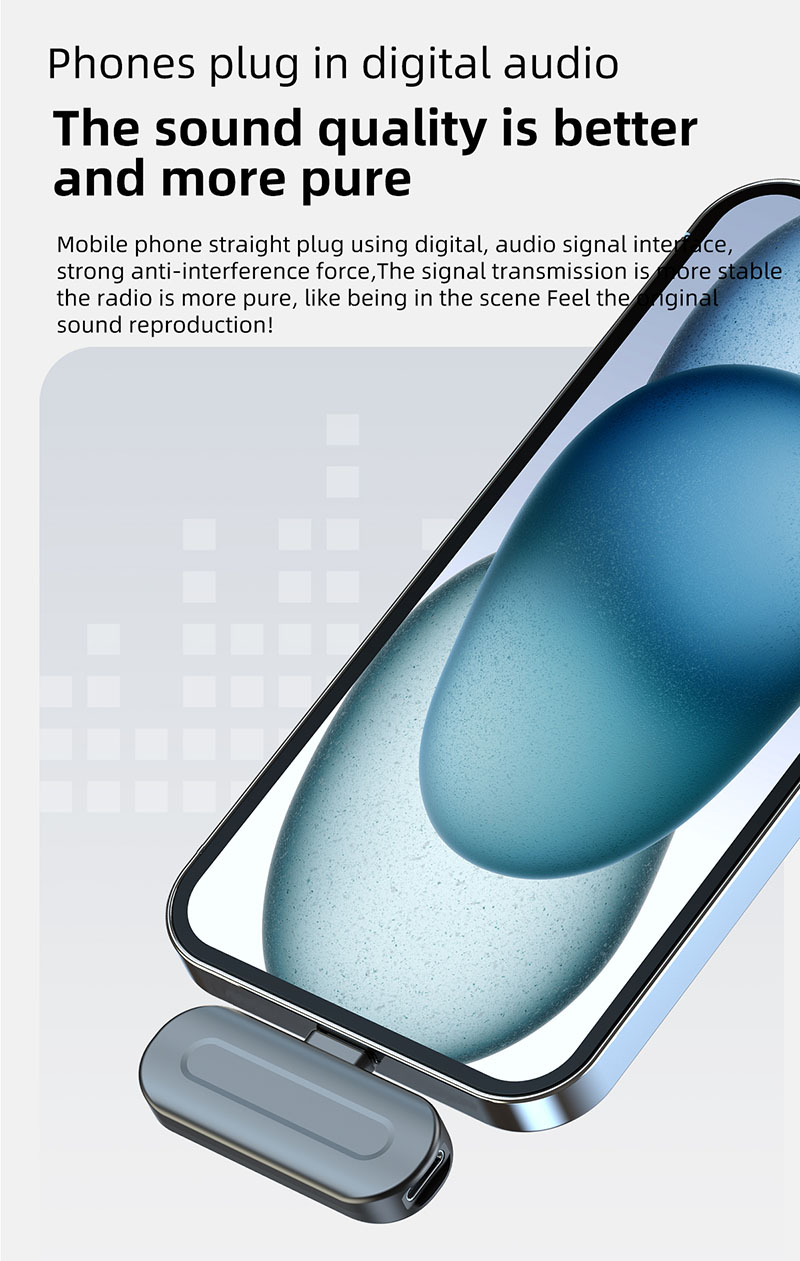How To Connect Wireless Lavalier Microphone To Android Phone
How To Connect Wireless Lavalier Microphone To Android Phone
How To Connect Wireless Lavalier Microphone To Android Phone

Connecting a wireless lavalier (lapel) microphone to your Android phone requires the right adapter and settings. Here’s a step-by-step guide:
1. Check Compatibility
Microphone Type: Most wireless lav mics use:
Bluetooth
USB-C/3.5mm
Android Phone: Ensure your phone supports:
USB OTG (for USB-C mics)
Bluetooth 5.0+ (for low-latency Bluetooth mics)
2. Connection Methods
① Bluetooth Lavalier Mic (No Receiver Needed)
Turn on the mic’s transmitter (usually clips to your clothes).
Enable Bluetooth on your Android phone.
Pair the mic in your phone’s Bluetooth settings.
Open your recording app (e.g., Camera, Voice Recorder).
Ensure audio input is set to the Bluetooth mic (not the phone’s mic).
✅ Pros: Wireless, no cables.
❌ Cons: Slight latency (not ideal for video sync).
② USB-C Wireless Lavalier Mic
Plug the receiver into your phone’s USB-C port.
Turn on the transmitter (clip it to your clothing).
Check if your phone detects it (some need OTG enabled).
Go to Settings > Connected Devices > USB → Select Audio Source.
Open your camera/recording app → Test audio.
✅ Pros: Near-zero latency, better sound quality.
❌ Cons: Blocks charging port.
③ 3.5mm Wireless Lavalier Mic (via TRRS Adapter)
Connect the receiver to a TRRS adapter (if needed).
Plug into the headphone jack (or USB-C with a 3.5mm dongle).
Turn on the mic transmitter.
Open your recording app → Select external mic input.
✅ Pros: Reliable, no battery drain.
❌ Cons: Wired adapter needed (if no headphone jack).
3. Recommended Apps for Better Audio
Open Camera (manual audio controls).
Filmic Pro (for video).
Voice Recorder (for interviews).
4. Troubleshooting
No Sound?
Check if the mic is selected in app settings.
Enable USB OTG (for USB mics).
Latency Issues?
Use USB-C instead of Bluetooth.
Update your phone’s firmware.
Best Wireless Lav Mics for Android
| Microphone | Connection | Best For |
|---|---|---|
| M15 wireless microphone | Bluetooth | Interviews, vlogging |
| K9 wireless microphone | USB-C | Pro video, low latency |
| K15 wireless microphone | USB-C/3.5mm | Budget-friendly |
Final Tip: For video, USB-C mics (like M7) are best for sync sound. Bluetooth mics work for voiceovers or podcasts. Need a specific model recommendation? Ask below! 🎤