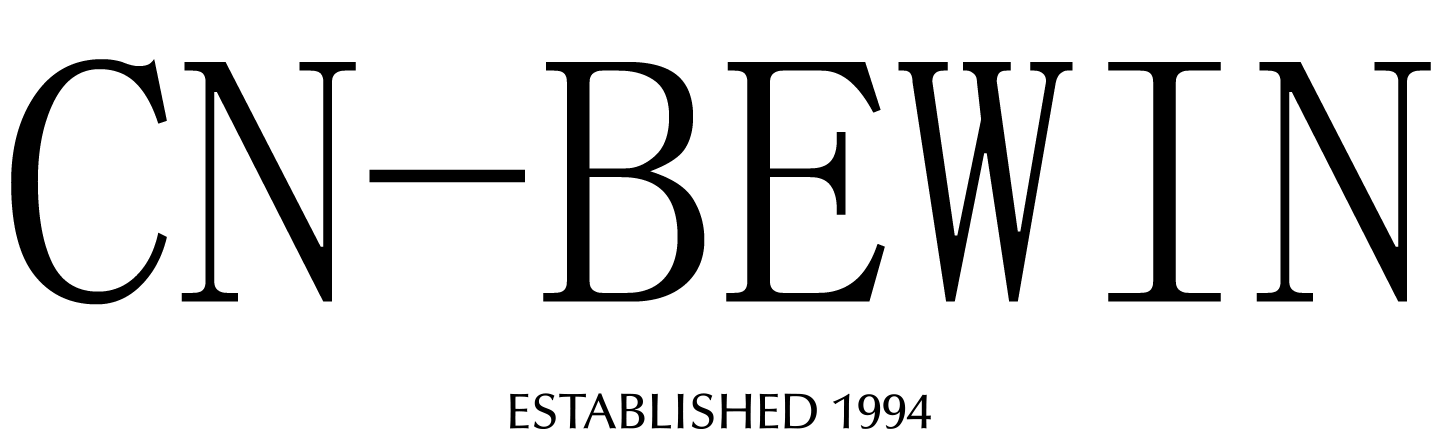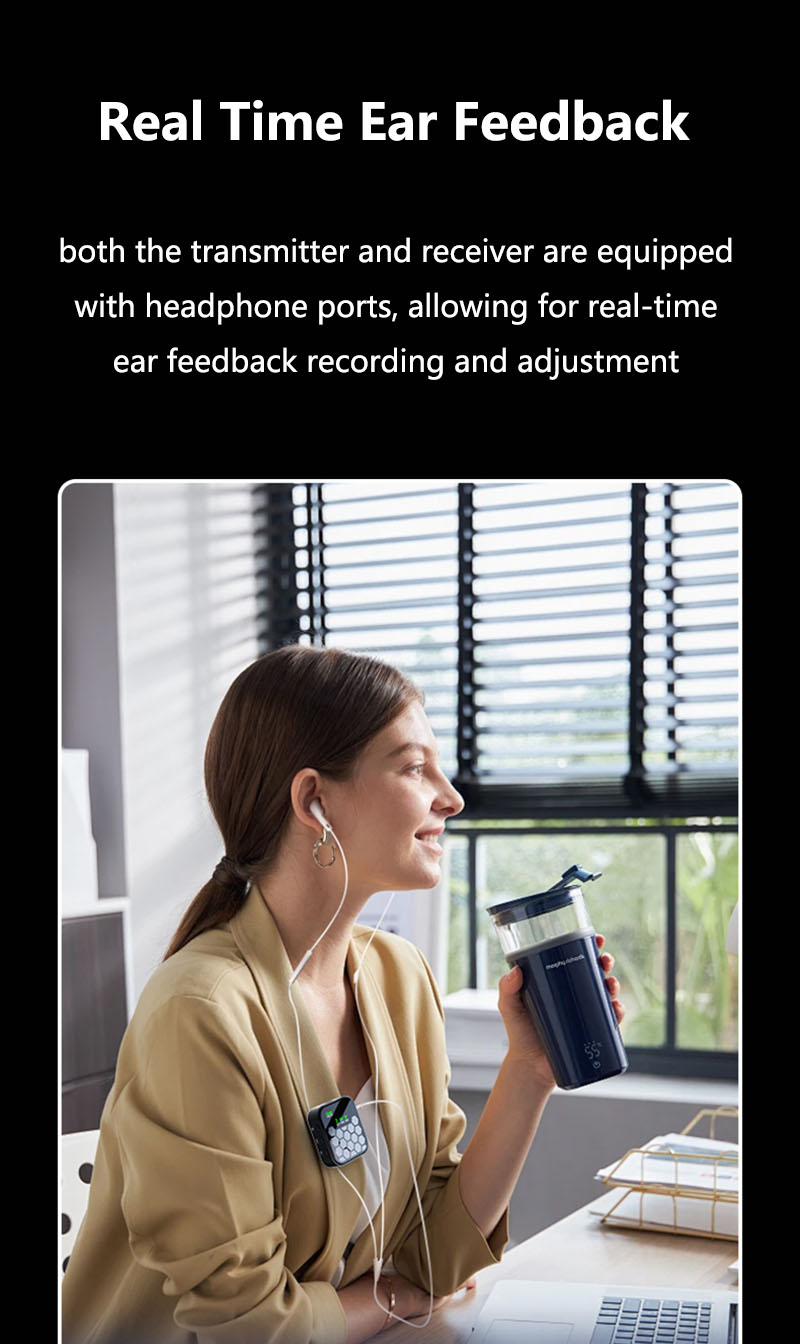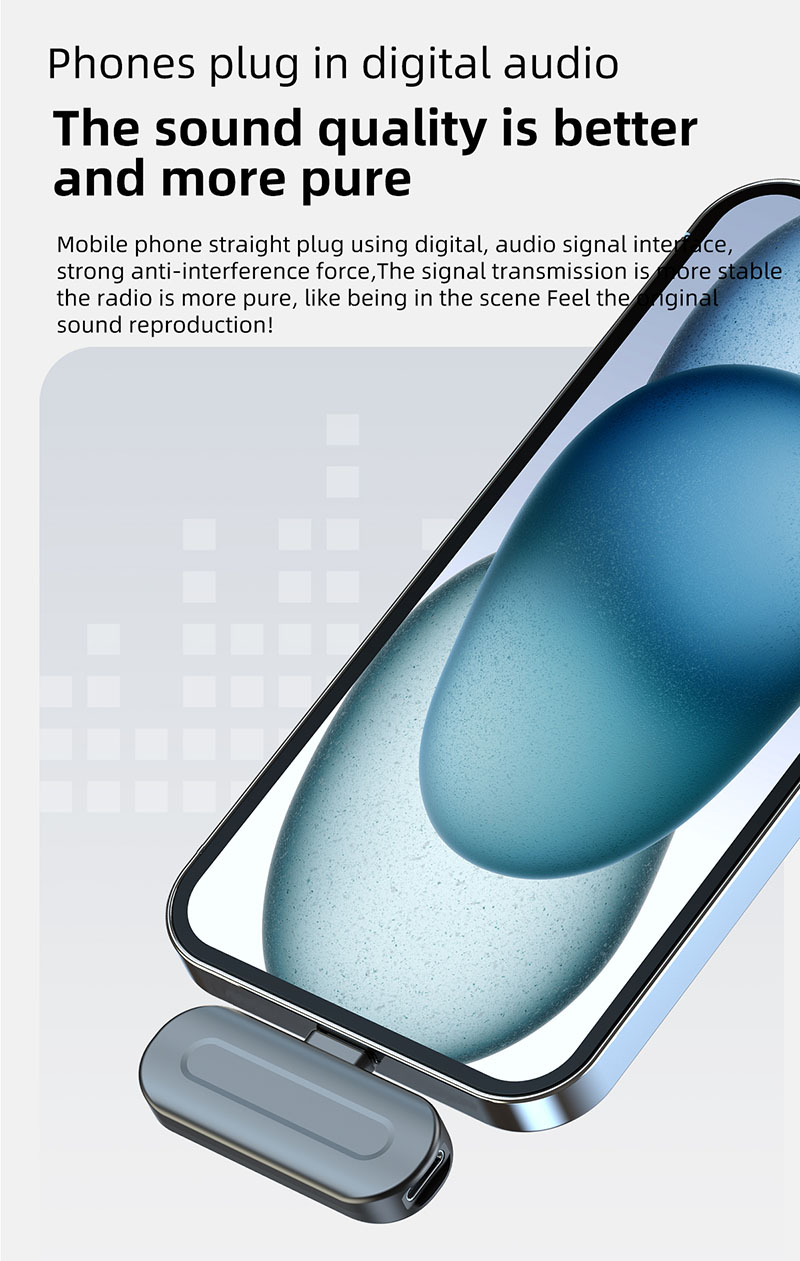Can You Connect Wireless Microphone To Soundbar
Can You Connect Wireless Microphone To Soundbar
Can You Connect Wireless Microphone To Soundbar

BEWIN Wireless microphones are a convenient and versatile tool for amplifying sound, making them ideal for presentations, performances, karaoke, and public speaking. When paired with a speaker, they provide clear, hands-free audio without the hassle of cables. Here’s a step-by-step guide on how to use a wireless microphone with a speaker.
1. Choose the Right Equipment
Before starting, ensure that your wireless microphone and speaker are compatible. Most wireless microphones operate via Bluetooth, UHF (Ultra High Frequency), or a dedicated receiver. Similarly, your speaker should have the corresponding input options, such as Bluetooth, AUX, or XLR.
2. Connect via Bluetooth
If both bewin microphone and speaker support Bluetooth, follow these steps:
- Turn on the Microphone: Power on your wireless microphone and put it in pairing mode. Refer to the user manual for specific instructions.
- Enable Bluetooth on the Speaker: Turn on the speaker and activate its Bluetooth pairing mode.
- Pair the Devices: Use the microphone’s pairing function to connect to the speaker. Once paired, the speaker will transmit the microphone’s audio.
- Test the Setup: Speak into the microphone to ensure the sound is coming through the speaker clearly.
3. Connect via a Receiver
For bewin wireless microphone systems that use a receiver:
- Connect the Receiver to the Speaker: Use an audio cable (e.g., AUX, XLR, or 1/4-inch jack) to connect the receiver’s output to the speaker’s input.
- Power On the Receiver and Microphone: Turn on both the receiver and the wireless microphone.
- Sync the Devices: Ensure the microphone and receiver are on the same frequency or channel. Most systems sync automatically, but manual adjustments may be required.
- Test the Audio: Speak into the microphone to confirm the connection and adjust the volume on the speaker as needed.
4. Adjust Settings for Optimal Sound
To achieve the best audio quality:
- Position the Speaker: Place the speaker at a suitable distance from the microphone to avoid feedback or echo.
- Adjust Gain and Volume: Use the microphone’s gain control and the speaker’s volume settings to balance the sound.
- Enable Noise Reduction: If your microphone or speaker has noise reduction features, activate them to minimize background noise.
5. Use for Different Applications
Wireless microphones and speakers can be used in various scenarios:
- Presentations: Move freely while speaking to engage your audience.
- Karaoke: Sing without being tethered to a cable.
- Performances: Perform on stage with clear, amplified sound.
- Public Speaking: Address large crowds with ease.
Tips for Success
- Check Battery Levels: Ensure both the microphone and speaker are fully charged or have fresh batteries.
- Avoid Interference: Keep other electronic devices away to prevent signal interference.
- Test Before Use: Always test the setup before an event to avoid technical issues.
By following these steps, you can easily use a wireless microphone with a speaker to enhance your audio experience. Whether for professional or personal use, this combination provides flexibility, convenience, and high-quality sound.